Using the Stream App for Adobe Workfront
Using Adobe Workfront Tasks in Hootsuite
In the Task Overview, you can see all tasked which were assigned to you.
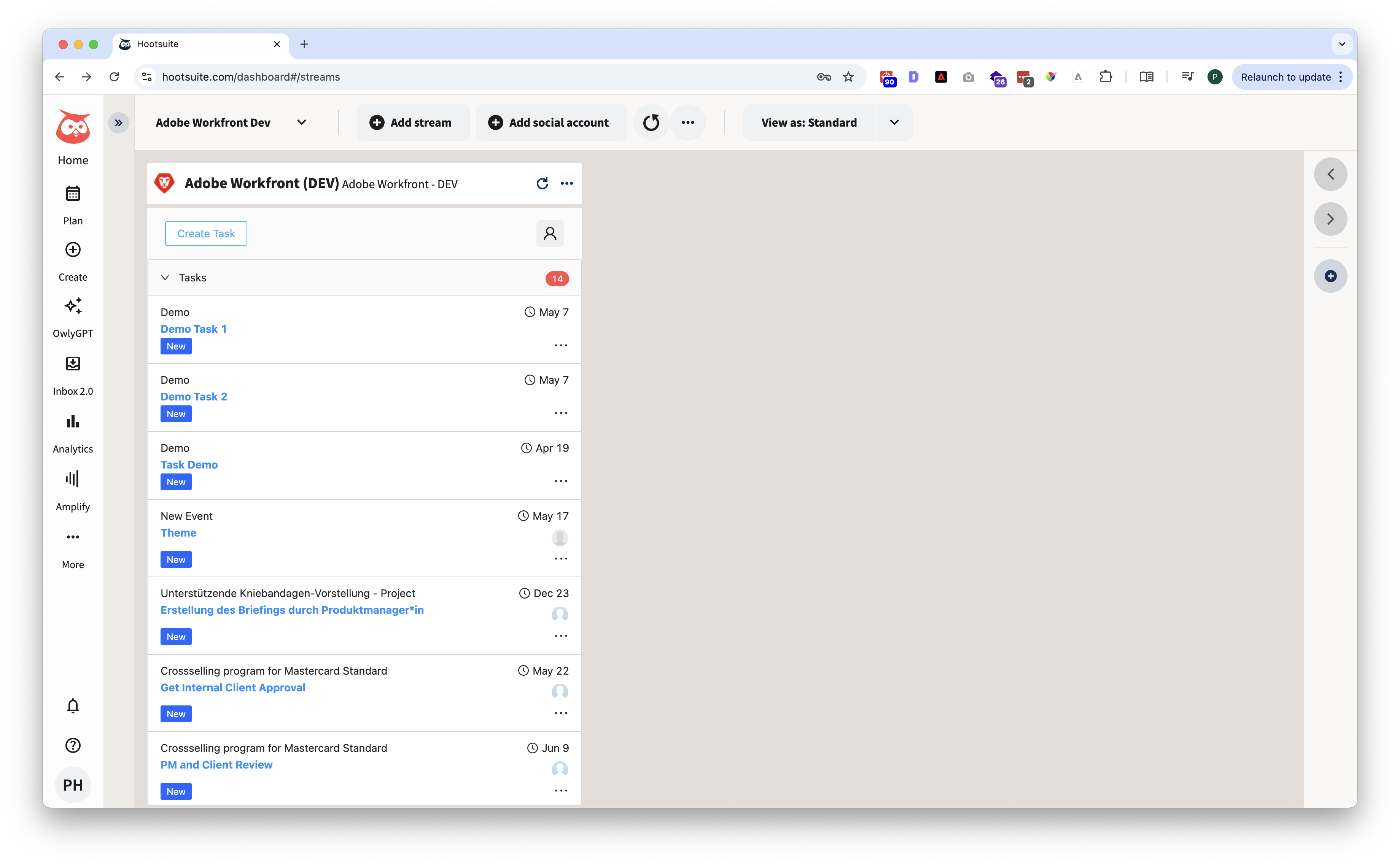
Adobe Workfront Tasks Overview in Hootsuite
When you click on a task in the Task Overview, the app will open the Task Details. You can manage the status and progress of this task directly in Hootsuite.
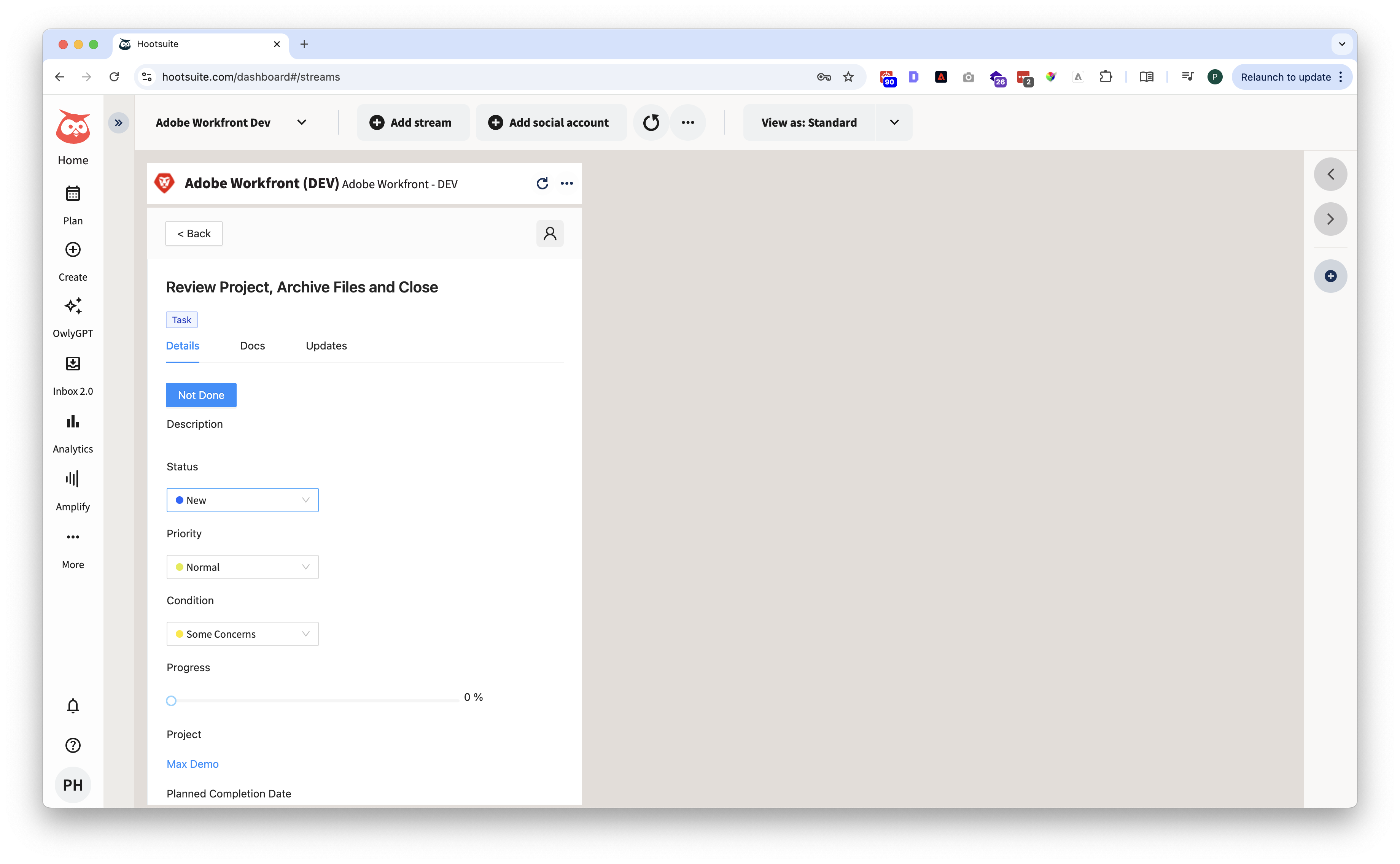
Adobe Workfront Task Details in Hootsuite
In the Docs, you can find the images stored in your Adobe Workfront Task.
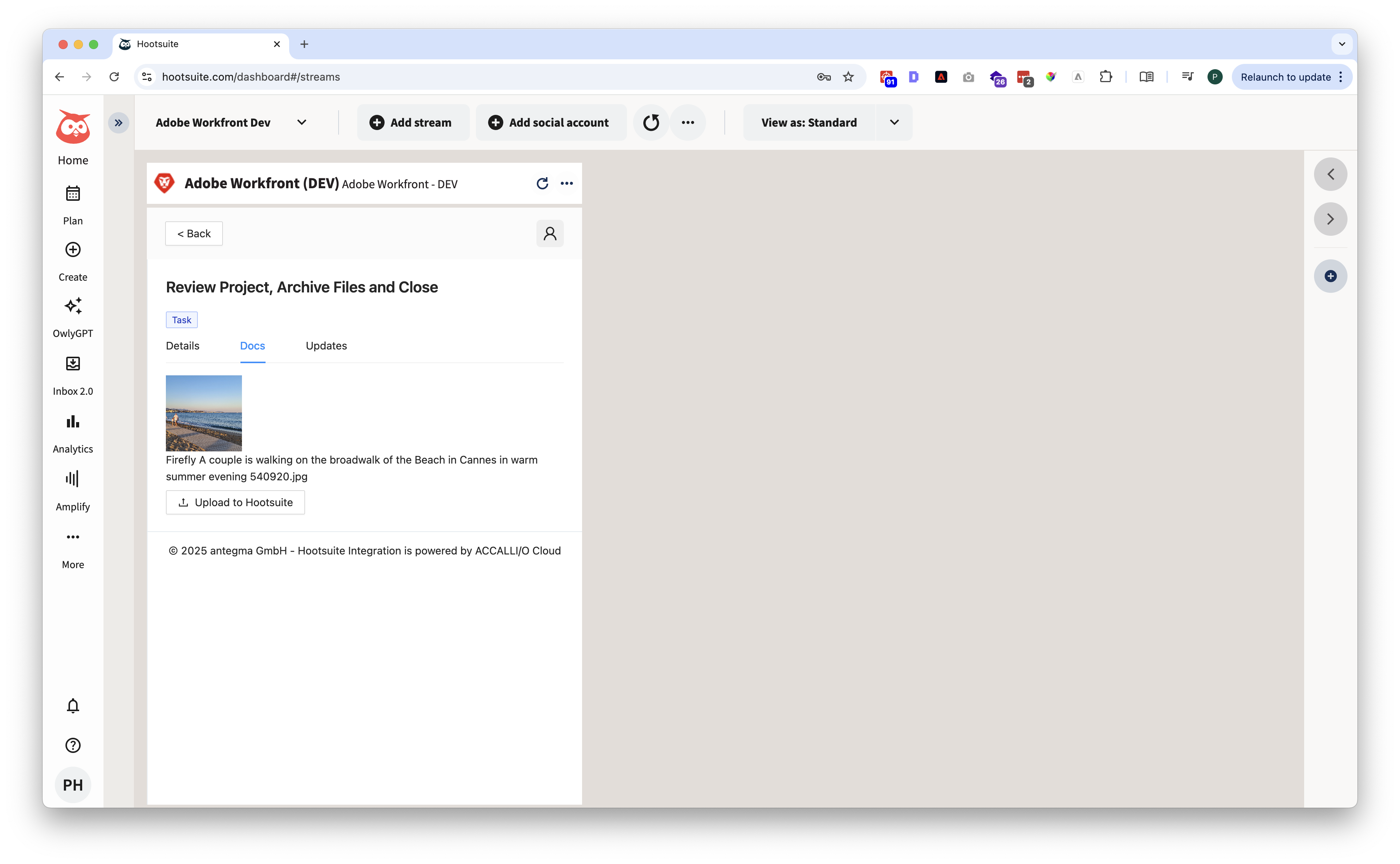
Adobe Workfront Task Documents in Hootsuite
When you click on “Upload to Hootsuite“, the images will be copied to Hootsuite and opened in the Post Editor of Hootsuite.
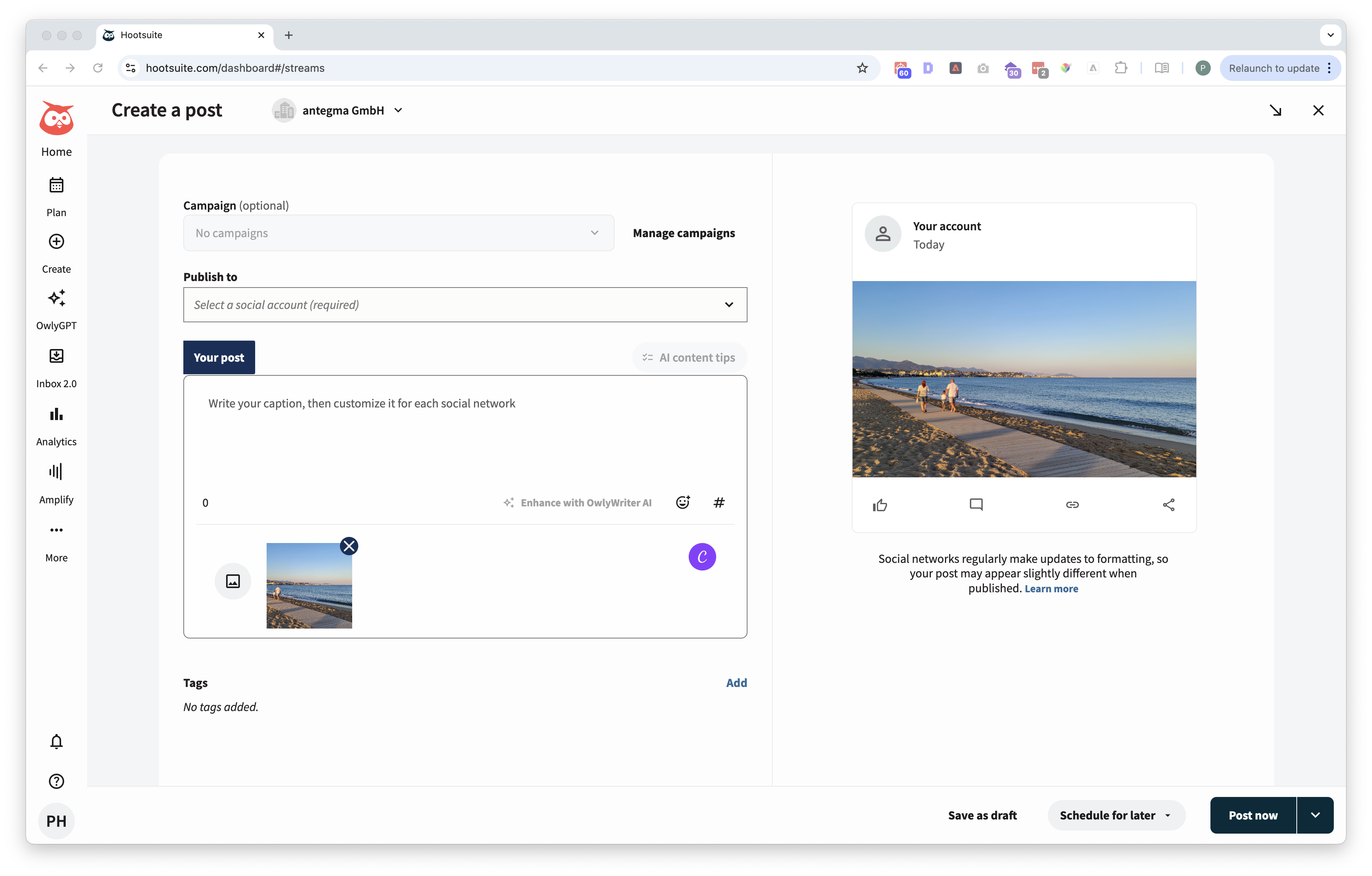
Using images of Adobe Workfront in Hootsuite Post Editor
Below Updates you find the latest update about your Adobe Workfront Task.
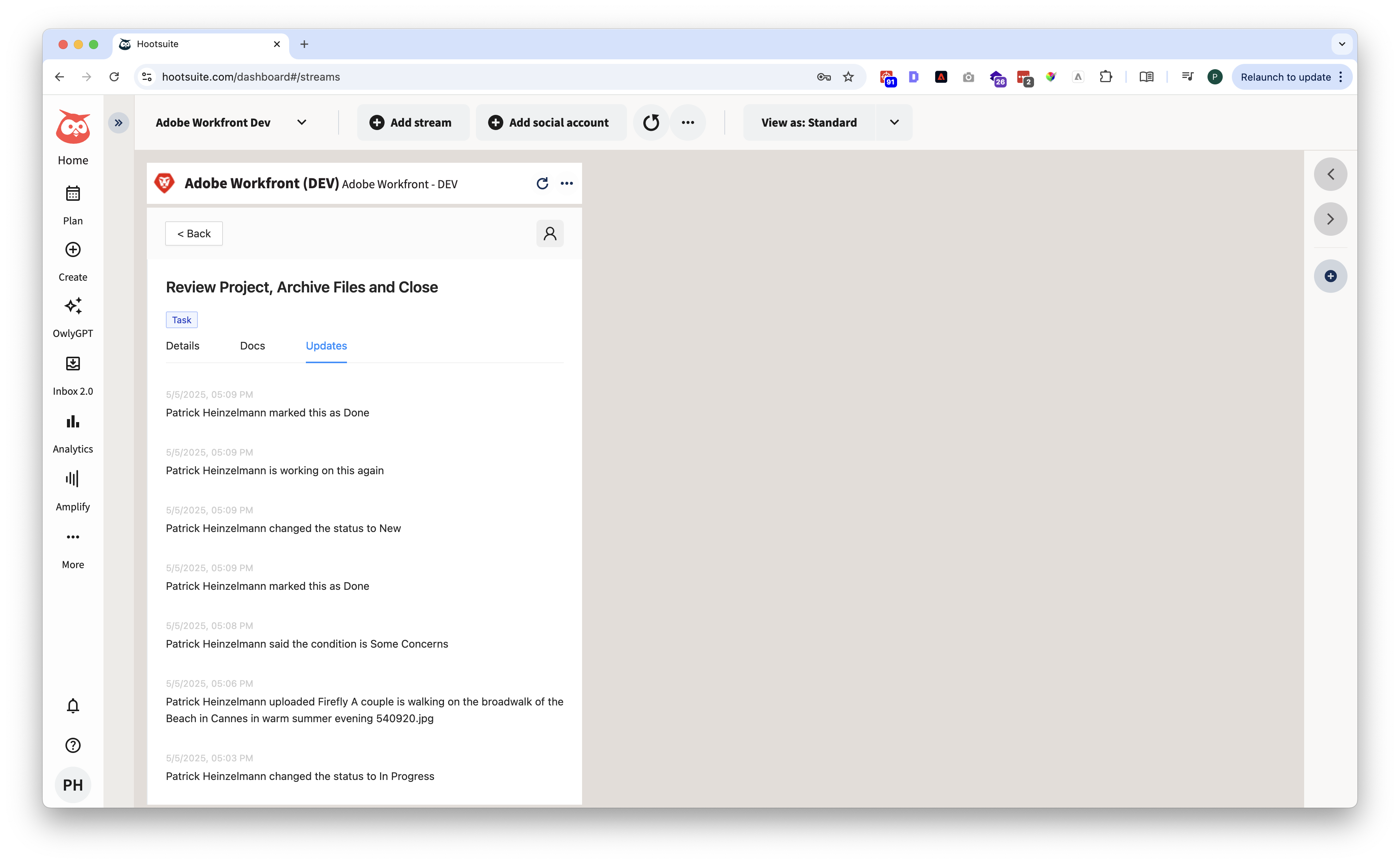
Adobe Workfront Task Updates in Hootsuite
Add Adobe Workfront Task or Issue from Hootsuite
To add a Adobe Workfront Task or Issue, you can open the dialog from the Task Overview by clicking in the button “Create Task“.
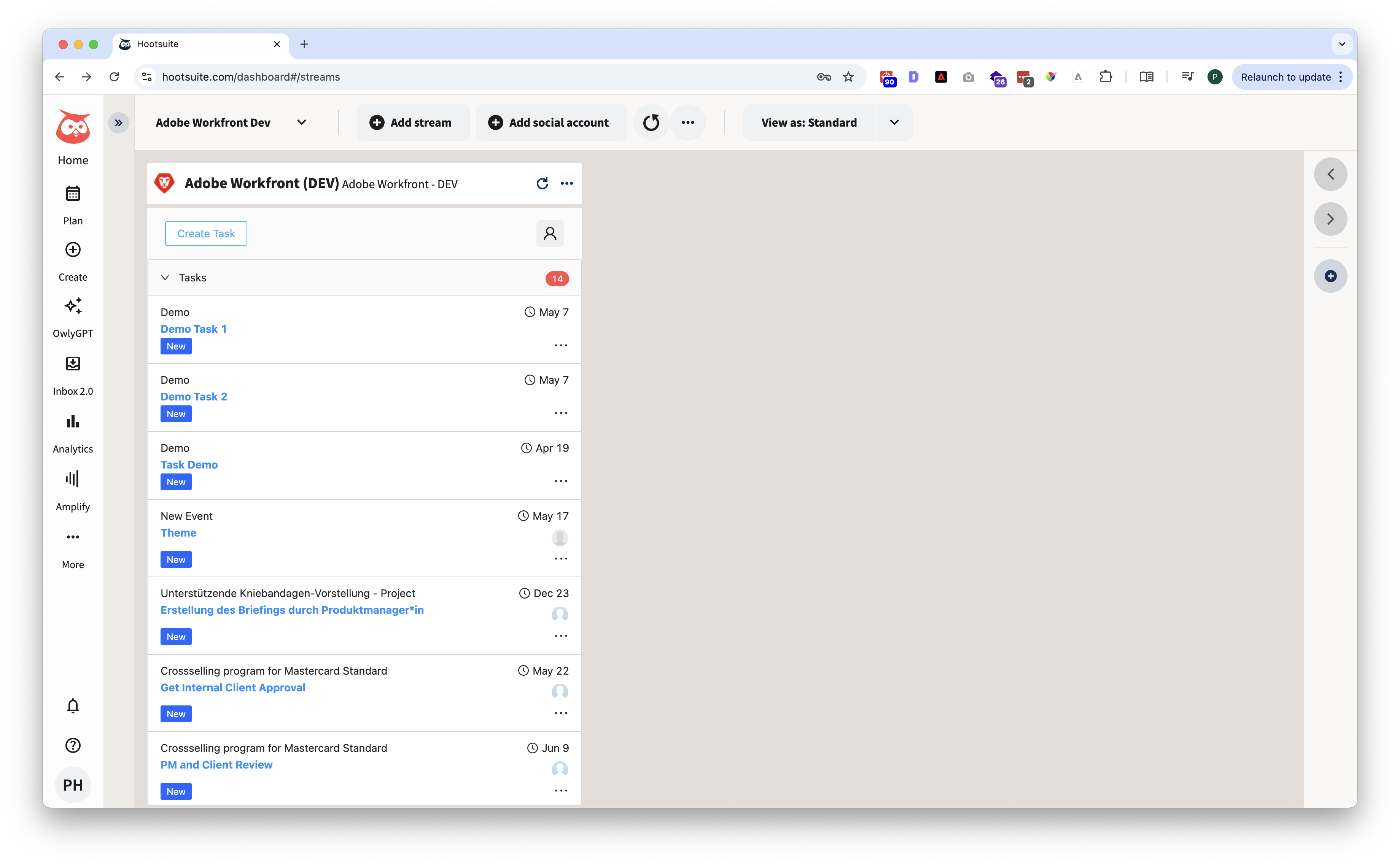
Adobe Workfront Task Overview with link to create new task or issue.
To create new tasks or issues, you can fill the form and send them to Adobe Workfront.
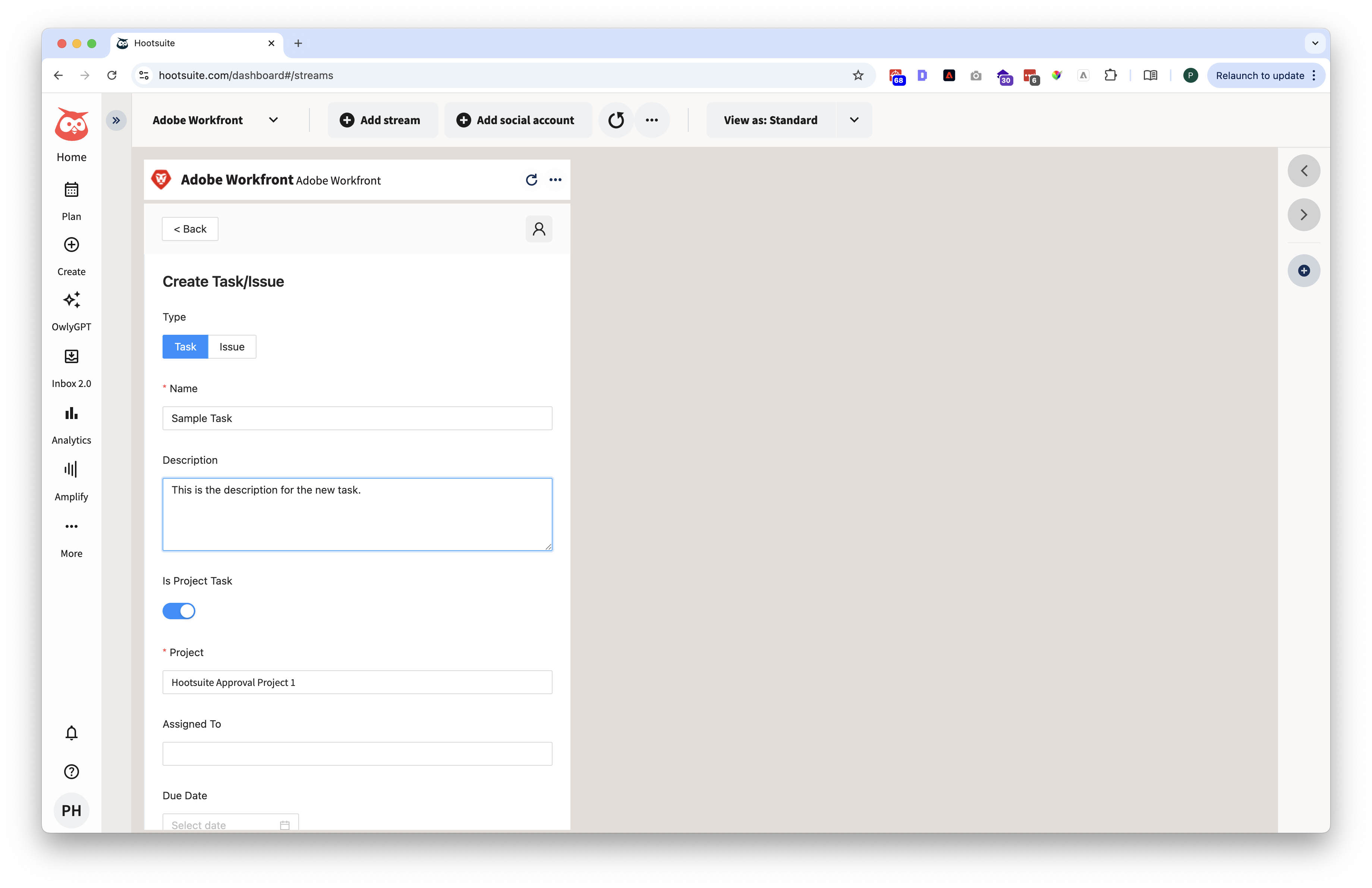
Form to create new Adobe Workfront tasks and issues in Hootsuite
Using Adobe Workfront Projects in Hootsuite
You can open the details of your Adobe Workfront Project by clicking on the project name in the Task Details.
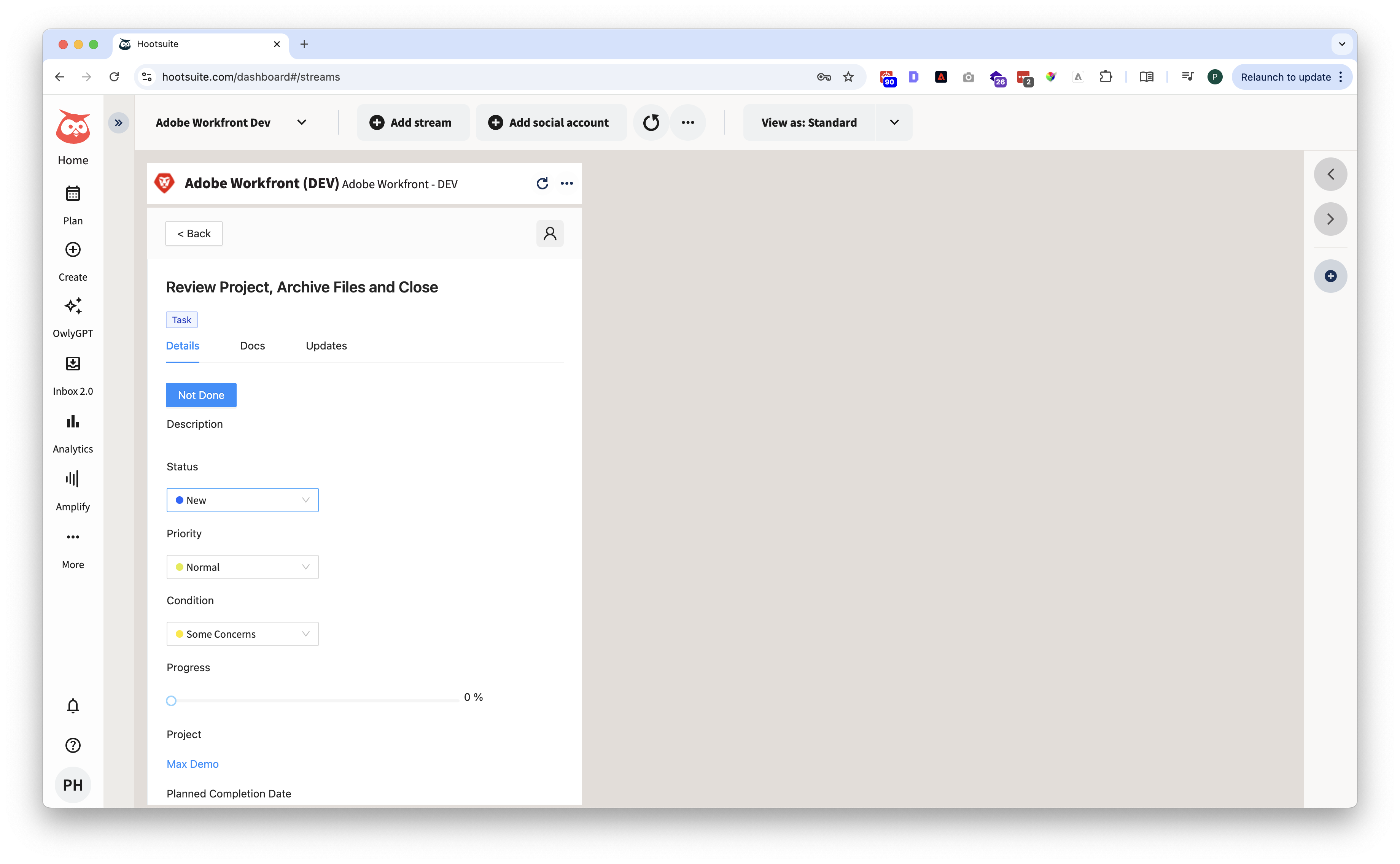
Adobe Workfront Task Details with Link to Adobe Workfront Project
In the project Details, you can adjust the progress and status of your Workfront Project.
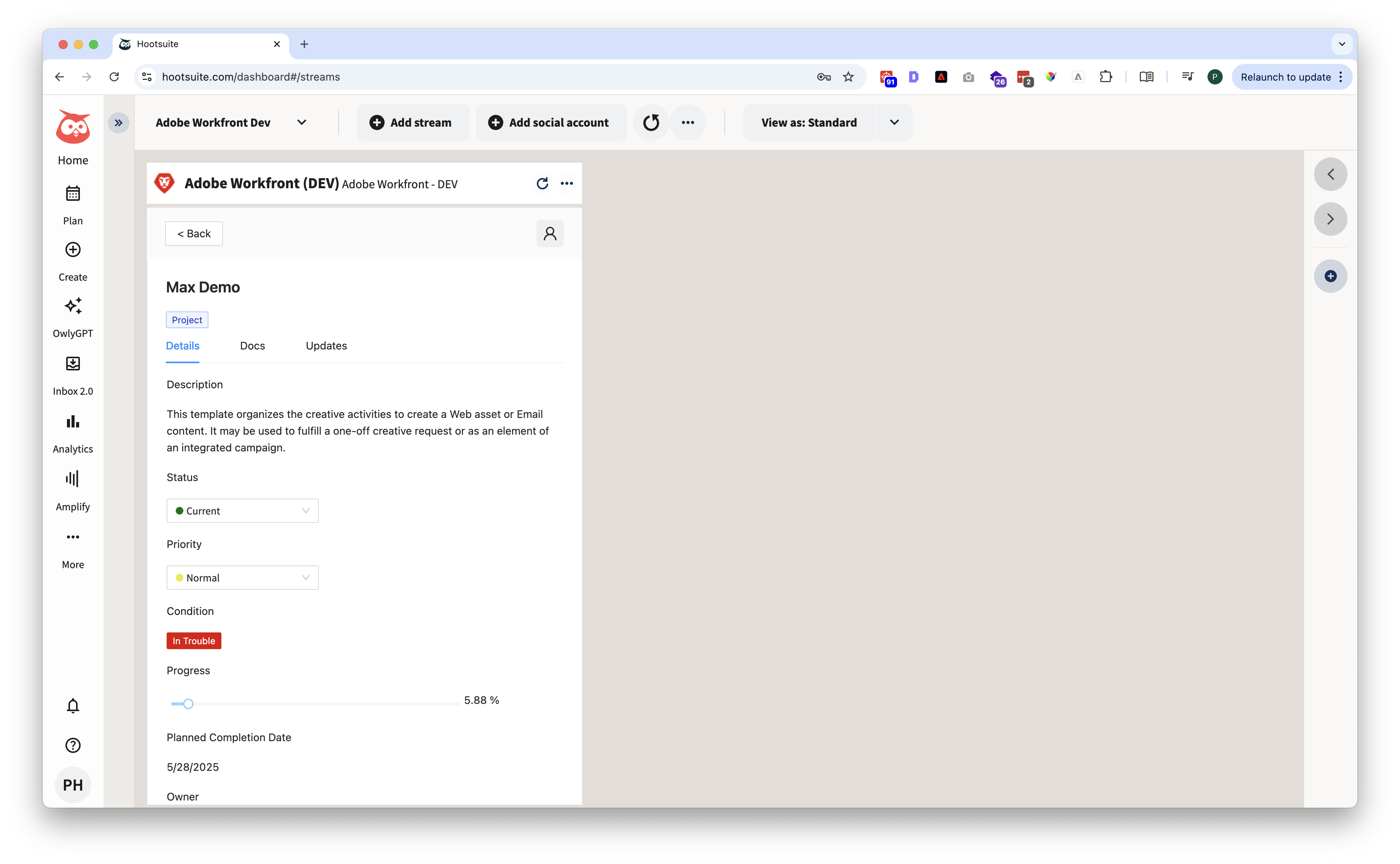
Adobe Workfront Project Details in Hootsuite
Below Updates you find the latest update about your Adobe Workfront Project.
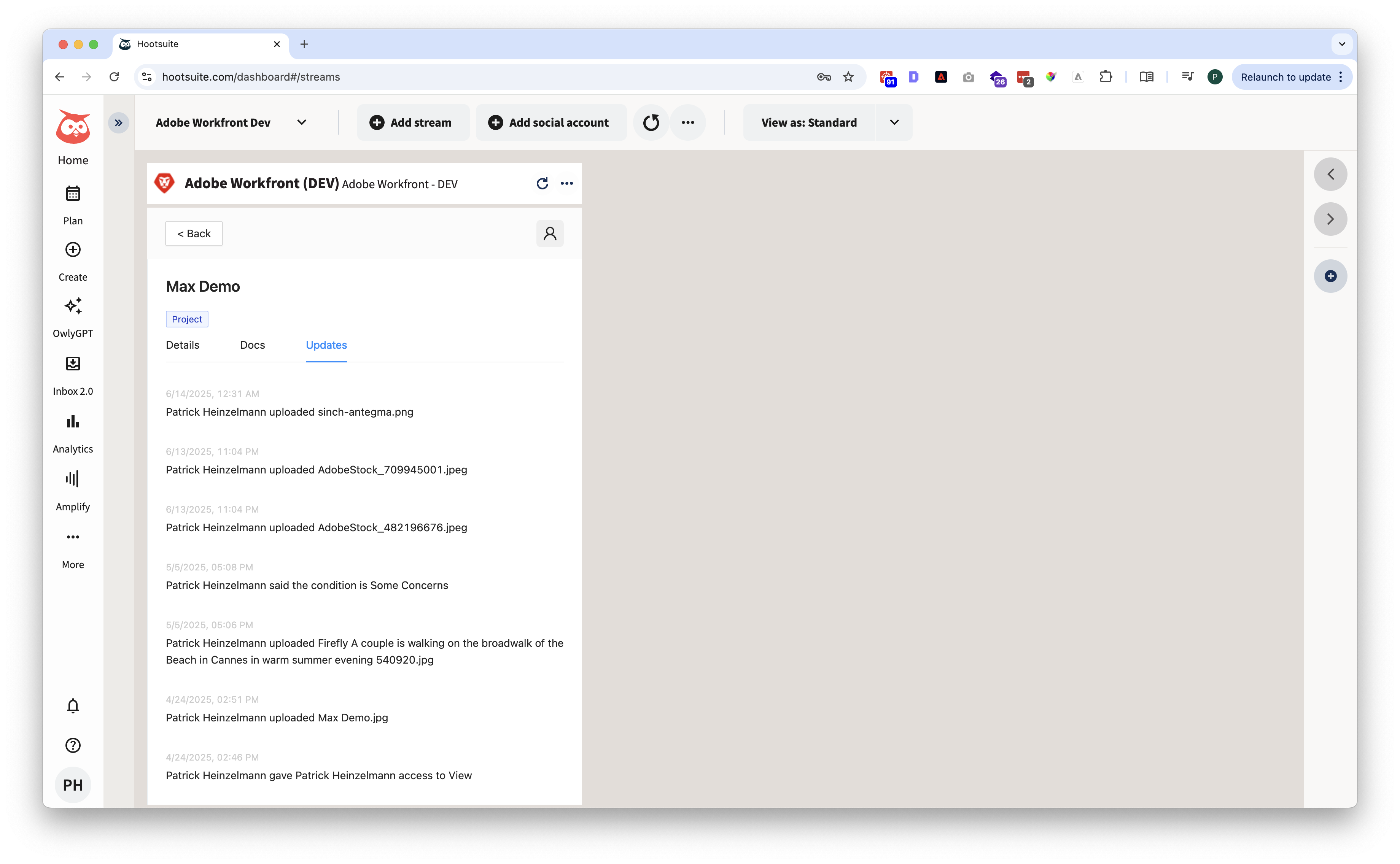
Adobe Workfront Project Updates in Hootsuite