Configuration
Step 1: Creation of Service Principal in Microsoft Azure Portal
To access the REST API of Microsoft Dynamics 365 REST API, you have to setup an OAuth Configuration. You can create the necessary configuration using the Azure Portal.
Step 2: Configuration of antegma accallio Common OAuth2 Configuration
Follow the instruction of the guide for the configuration of the accallio Common OAuth Service and create a new instance with the values below.
Name | Description | |
1 | Tenant Identifier | Unique ID for the OAuth Configuration Please enter the value “microsoft-dynamics365” |
2 | Server Base Url | Url of of OAuth2 Server Endpoint of your Office 365 & Exchange Instance |
3 | Basic authentication username | Username for basic authentication. |
4 | Basic authentication password | Password for basic authentication. |
5 | Keystore File Location | File path to the Java Keystore, if self-signed certificates or different HOST information within SSL certificates are used. |
6 | Keystore Password | Passwort for Java Keystore. |
7 | Client ID | Client ID for Azure Application for Dynamics 365 |
8 | Client Secret | Client Secret for Azure Application for Dynamics 365 |
9 | Resource | Identifier for the Resource which you would like to use. Please enter value of the base url of your Dynamics 365 instance: “https://xxx.xxx.dynamics.com” |
10 | Scope | Scope of the OAuth Request Please enter no value into this field. |
Step 3: Configuration of ACCALLI/O DY
Open the Configurations inside System Console of Adobe Experience Manager
http://{hostname}:{port}/system/console/configMgr
Open the configuration with the "antegma accallio Microsoft Dynamics 365 Configuration" and configure with the values described below.
Name | Description | |
1 | Server Base Url | Url of Microsoft Dynamics 365 instance. Please enter the value “https://xxx.xxx.dynamics.com” |
2 | Basic Authentication Method | Process which is used to authenticate with Microsoft Dynamics 365: Please select value “OAuth2” |
3 | Basic authentication username | Username for basic authentication. |
4 | Basic authentication password | Password for basic authentication. |
5 | Keystore File Location | File path to the Java Keystore, if self-signed certificates or different HOST information within SSL certificates are used. |
6 | Keystore Password | Passwort for Java Keystore. |
7 | Server Connections Timeout | Server Timeout configuration for REST Call to Microsoft Dynamics 365 |
8 | STS Tenant Identifier | Unique Identifier for the accallio STS configuration If you are using the accallio STS for Single Sign On, please enter the identifier of the corresponding STS configuration |
9 | OAuth2 Tenant Identifier | Unique Identifier for the accallio Common OAuth2 configuration Please enter the value “microsoft-dynamics365” |